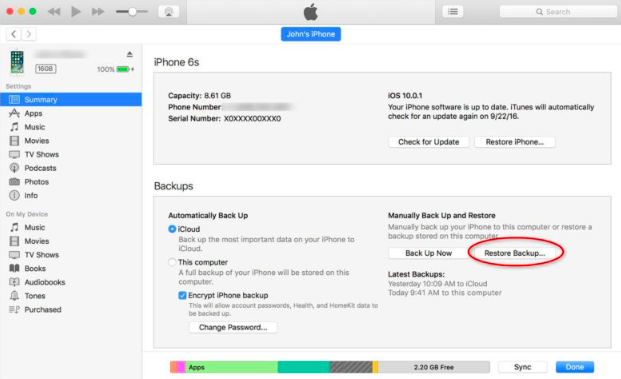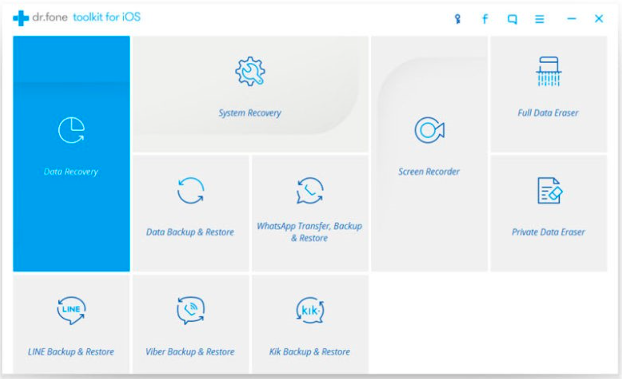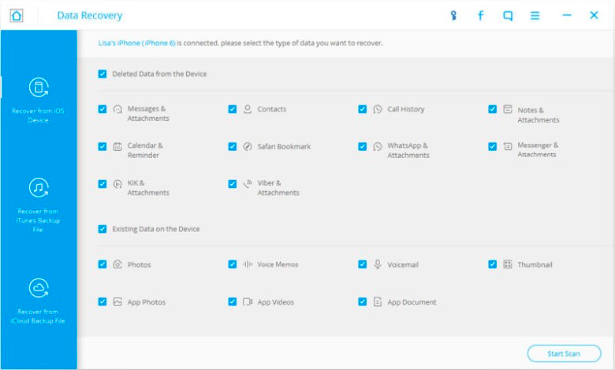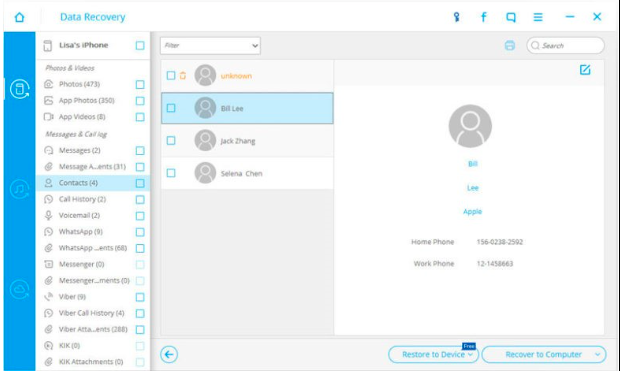Losing iPhone contacts can be quite a hassle. You have to gather contact with data from all the people in your life again. You are unbale to recover old contacts, and if you lose your precious business contacts then you will feel troublesome.
Firstly, you are able to recover removed contacts with the help of iCloud backup. Secondly, you are able to recover your deleted contacts with the help of an iTunes backup. Lastly, if you are unable to find these steps, you can use a third-party program known as Dr.fone, iPhone Data Restoration to restore those missing contacts.
Now, read how to recover deleted contacts from iPhone.
Part 1: Restore removed contacts from an iCloud backup
You will feel this is the easiest of all techniques by which to recover removed contacts. However, it is also the dangerous, because it will result in complete loss of your data from your iPhone, and your iPhone will go back to manufacturer configurations.
Your iPhone save data and makes backup consistently, if you have allowed it to. So, you can check to see what the newest backup is. If you will discover a backup from before removed the contacts, you can use it for overwriting to your iPhone. This implies your iPhone will seem to like what it was at the time of the last backup. You might miss the latest data too.
To avoid such confusion, you should make an individual copy of all your data on your iPhone since your last backup. Even though, the recovering process iPhone contacts disappeared with the use of iCloud backup is easy, because in this process the backup your whole data independently is quite difficult.
Here is the complete procedure you need to follow to restore contacts
- Go to ‘Settings’ option and then got to ‘General’ option and then ‘Storage & iCloud Usage’ option and now tap Manage Storage. You will find your backups list available in your iCloud. You cannot access the backups for individual data files.
- Once you have found the iCloud backup according to your need, recover your iPhone to factory setting. Make sure you have stored all your essential data and files independently. Now tap ‘General’ and o to ‘reset’ option and Remove Settings and all Content.
- The erasure will take a moment. Now follow actions.
- You will be requested, if you want to restore your contacts from iPhone. Choose yes, and then choose the appropriate backup to recover.
With this procedure, you can restore all your contact with data. However, as I described previously, it could add to significant loss of data as well.
Part2: How to restore removed contacts without backup using Dr.fone
In this process, but they result in complete loss of your data after the time frame of the backup you make use of. However, you can use Dr.fone, iPhone Data Restoration to ensure that you can recover missing or removed contacts without struggling any loss of your data.
Additionally, this method is very effective even if you do not have backups either in iTunes or iCloud. You can recover your data straight from your iPhone. Here are few steps where you can recover your contacts from Dr.fone .
Step No 1: Connect your iPhone to personal computer:
In the first step, connect your iPhone to your personal computer or laptop with the use of a USB cable. Now run Dr.fone app to your computer, and select the option, “Data Recovery” from menus. Next, you will discover three options. Now select “Recover from iOS Device.”
Step No 2: in this step start scanning
In this step you will discover a list of different options on what you want to restore particularly. Now just click “Contacts. No click, “Start Scan” from bottom right hand corner. The process of scamnning might take a while based upon on the amount of data of your iPhone.
Step No 3: In This Step Now Recover removed or Lost iPhone Contacts
In this review panel, you will discover all your restored data. Now simply click “Contacts” and then browse your all restored contact with details! L
In the last options, you can choose one of two options. You have the option to either “Recover to Computer.” or “Restore to Device”.
With that easy steps you can recover all your contacts without losing your any data!