PUBG aka PlayerUnknown’s BattleGrounds is an online multiplayer battle royale game, developed and published by PUBG Corporation. It was first released for Microsoft Windows via Steam’s early access beta program in March 2017, with a full release in December 2017(PC version). PUBG’s free-to-play mobile version was released in 2018 for Android and iOS along with a port for the PlayStation 4. Since then, it went on to become one of the best-selling and most-played video games of all time, selling over fifty million copies worldwide by June 2018, with over 400 million players in total including the mobile version. There are also numerous PUBG hacks that can help the players have a better gaming experience.
However, rise in popularity of the battle royale game resulted in the release of Pubg mobile emulators which allow you to play the mobile version of the game on your PC. Playing PUBG mobile on PC is comparatively easier as compared to playing it on a mobile with an added advantage of HDR graphics which not all mobile devices support.
Contents
To make your task even more easier present you the best pubg mobile emulators to play pubg mobile on PC along with pubg emulator requirements.
Most Popular PUBG Mobile PC Emulators:
So, here’s a list of the Best Emulators to Play PUBG Mobile on PC for Mac and Windows.
1. Tencent Gaming Buddy:
Tencent, who are also the developers of PUBG, is the best emulator for pubg mobile for PCs. It is more popularly known as Tencent Gaming Buddy.
Tencent Gaming Buddy offers an astounding performance. It plays under 60fps in high settings. At 1080p graphics, users get an amazing experience of Tencent Gaming Buddy. Even, the frame rate is quite acceptable at this stage. You can easily change the keyboard and mouse setting and configurations depending on your needs.
How to Download and Install Tencent Gaming Buddy:
- Head Over to Tencent Gaming Buddy Website.
- Download and Install the EXE file on your Windows PC.
- Open the emulator, it will start downloading the files required to play PUBG mobile on PC.
- Now you can open the game and start playing on the PC with direct controls to keypad and mouse clicks.
- Tencent Gaming Buddy also provides regular updates for the App.
System Requirements for Tencent Gaming Buddy:
- OS: Windows 7, 8, 10(32bit & 64 bit)
- RAM: 3 GB or Above
- CPU: Dual-core from Intel or AMD at 1.8 GHz
- Price: Free
Here’s how you can download and install Tencent Gaming Buddy:
2. Bluestacks for Windows and Mac:
Bluestacks is a very popular Android emulator for Windows and Mac. It runs most of the Android games depending on your system specs. It is very popular among PC users for testing Android apps on PC. It allows you to download apps from Play store and install APK files directly.
However, free version being stuffed with ads annoys users, but paid version runs pretty smooth without any disruptions. It improves the accuracy and response time.
How to Download and Install Bluestacks:
- Download BlueStacks on your PC from here.
- Run and Install the App.
- Open the App and open the Play Store.
- Sign in with your Google Account
- Search for the PUBG.
- Download and install the App
- Now you are all set to play PUBG mobile on your PC.
System Requirements for Bluestacks:
- OS: Windows 7, 8, 10(32bit & 64 bit)
- RAM: 2 GB or Above
- CPU: Intel or AMD Processor
- Price: Free or Paid
Here’s how you can download and install Bluestacks:
3. MEmu Player:
MEmu Emulator, a new emulator that has managed to become quite popular in a short span of time. It supports 60 FPS offering predefined controls for the game. It comes with an auto-update PUBG giving you all latest features.
It is preloaded in Google play store allowing you to access any APK file. It can launch multiple instances, has Screenshot feature and also can record gameplay. The software works on even low configuration PC.
System Requirements for Memu:
- OS: Windows 7, 8, 10(32bit & 64 bit)
- RAM: 3 GB or Above
- CPU: Intel or AMD CPU
- Price: Free
How to Download and Install MEmu Player:
- Download the MEmu Player for Android from here.
- Install the App on your PC.
- Now Click on MEmu – Multiple Instance Manager.
- Click on Create and let the process be complete.
- Open Play Store and Login with your account credentials.
- Download and Install PUBG
- Making necessary control and resolution settings.
Here’s how you can download and install Memu emulator:
https://www.youtube.com/watch?v=lRzTeEqPr0w&t=315s
4. NOX Player:
NOX Player is one of the best Android Emulator out there for Windows and Mac. The Emulator is designed for gamers with the predominant motive of playing games. It allows you to set the keyboard control manually, re-edit the options. NOX Player has already been optimized for playing PUBG Mobile.
It supports screenshot and video recording options. It enables to load the APK files downloaded from outside the Play Store, allows to run multiple instances at the same time, you can even allocate RAM, CPU.
How to Download and Install Nox Player:
- Download and install Nox Player from here.
- After installation you will see the Play Store App on the main screen of the Nox Player.
- Open the Google Store and log in with your Google ID and Password.
- Search for the PUBG game and install it on the emulator.
- Open the game and Enjoy it on Windows or Mac for free.
System Requirements NOX player:
- OS: Windows 7, 8, 10(32bit & 64 bit)
- RAM: 1.5 GB or Above
- CPU: Intel or AMD Processor
- Price: Free
Here’s how you can download and install NOX Player :
5. Andy:
Andy is another emulator to play pubg mobile on pc, syncs your Google Play Account via the cloud so your gaming progress is always there. This game also works well with PUBG mobile and overall experience of the gameplay is good. It allows you to integrate your device more closely with PC. Another impressive feature about the Application is it syncs across all the devices connected thus no need of transfer of game progress.
Other notable features include:
- It syncs data between desktop and mobile devices
- Allows to Connect Win/Mac with Android apps launching push notifications and storage.
- Enables app download from any desktop browser direct to Andy OS
- Runs almost all the Android Apps on PC and Mac
- Simple Setup with mobile joystick support.
How to Download and Install Andy:
- Head Over to Andy
- Download and Install file on your Windows PC.
- Open the emulator, it will start downloading the files required to play PUBG mobile on PC.
- Now you can open the game and start playing on the PC with direct controls to keypad and mouse clicks.
- Andy also provides regular updates for the App.
System Requirements for Andy:
- OS: Windows 7, 8
- RAM: 3 GB or Above
- CPU: Dual-core AMD or Intel CPU with Virtualization support
- Price: Free
Here’s how you can download and install Andy:
https://www.youtube.com/watch?v=VgrqayE_DPs
6. LD Player:
LD Player is one most recent best PUBG Mobile Emulator for Windows PC. LD has powerful compatibility with various types of games with smooth control, stable and efficient operation.
It is pretty well optimised for mid-spec devices and even allows to run heavy Android games for free. along with top speed with high performance guarantee.
How to Download and Install LD Player:
- Download and install LD Player from here.
- Once downloaded you can open the game and start playing on the PC with direct controls to keypad and mouse clicks.
- LD Player also provides regular updates for the App.
System Requirements for LD player:
- OS: Windows XP, 7, 8, 10(32bit & 64 bit)
- RAM: 2 GB or Above
- CPU: Intel or AMD CPU (x86/x86_64 Processor)
- Price: Free
Here’s how you can download and install LD Player:
Conclusion:
Just go and download anyone of these emulators and get the best gaming experience of PUBG mobile on your PC. Hope you enjoyed this article and do comment any other emulator if you think it should be included in the list.


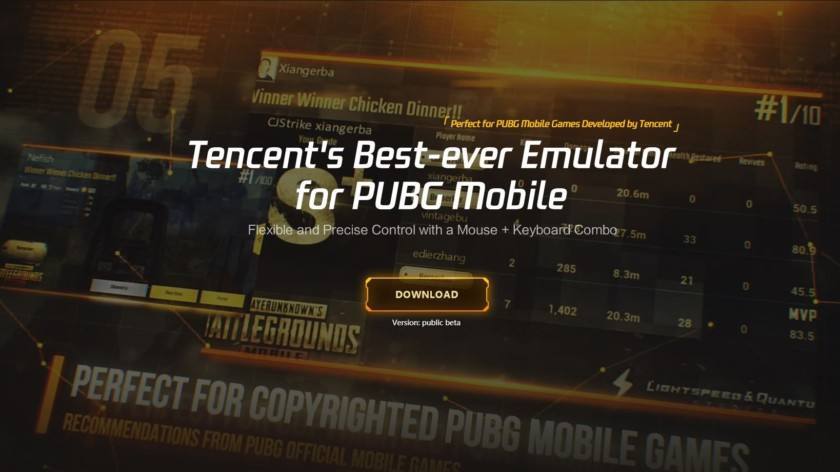
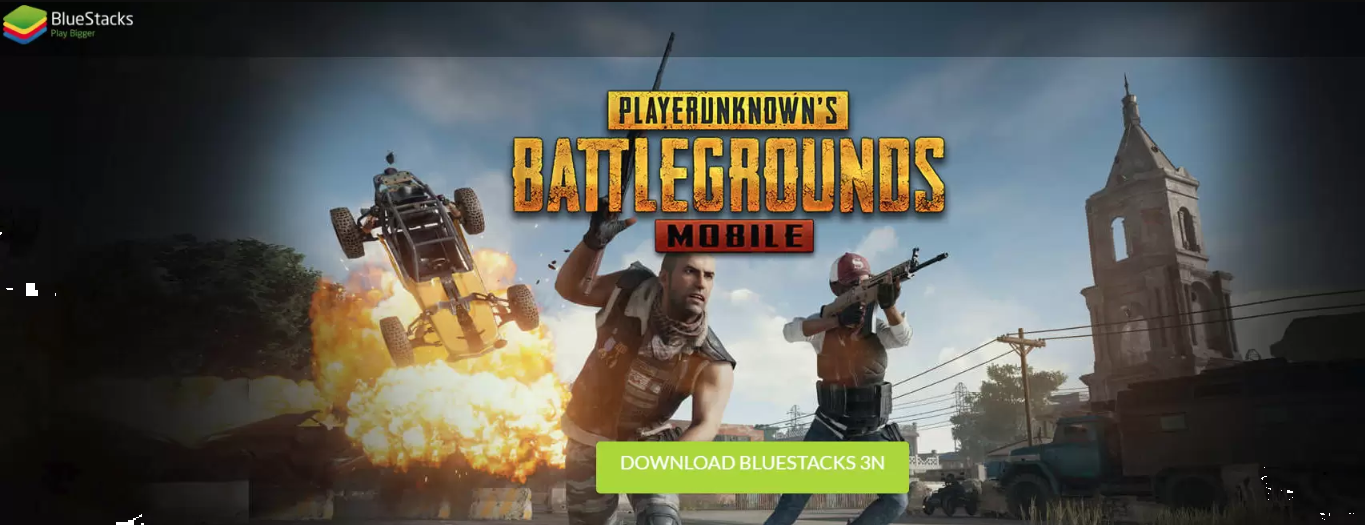
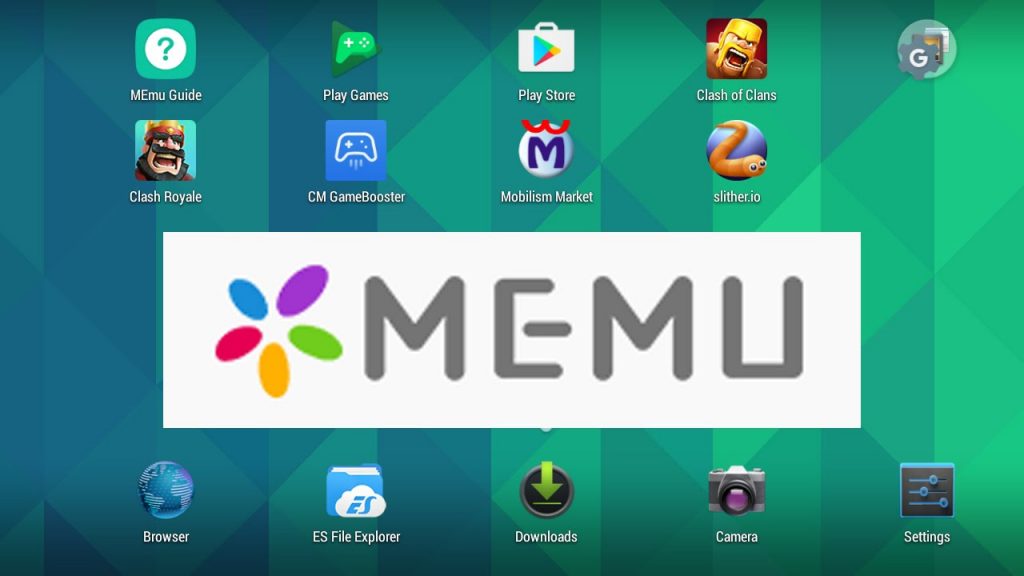

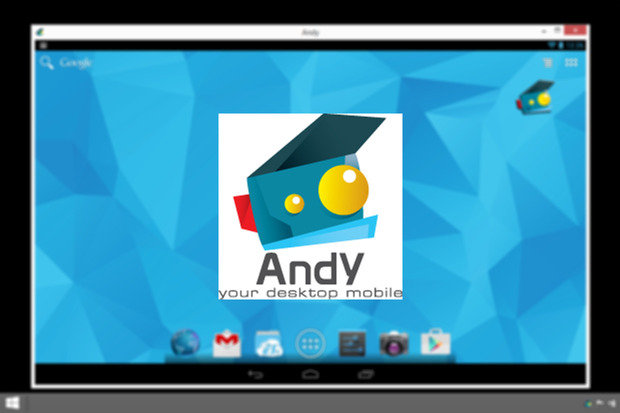
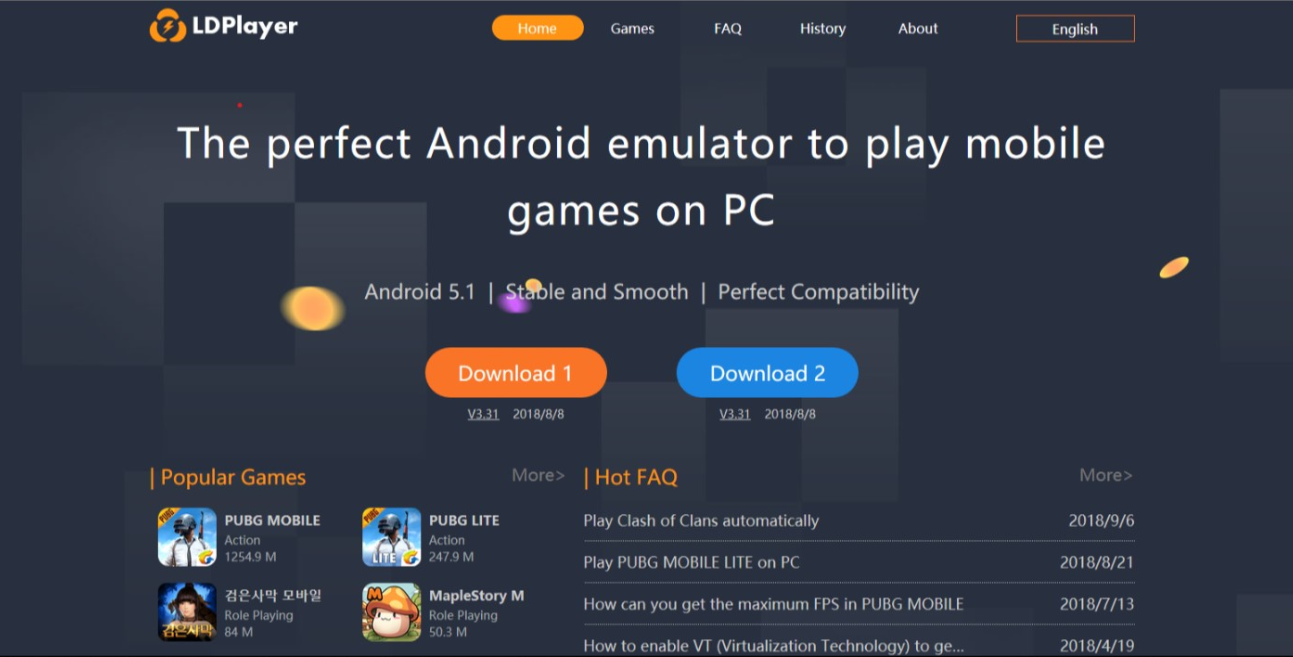
[Update content]
If you are a PC gamer and don’t really play that much on your mobile device, you’re probably missing out on a lot of cool games. With the help of Android emulators, however, things changed and we, as PC gamers, can play any mobile game on our PC, with ease.
There are a lot of Android emulators for the PC, we even covered the most popular in an article not so long ago. You can still use any of them to play just about anything, but GameLoop is the official Tencent Android emulator, which means some games are optimized better and it’s just easier to get all the hot games and play them instantly.
GameLoop acts as a directory, kinda like Steam but for mobile, and let’s you install and download all the hot mobile games such as PUBG, Clash of Clans, Call of Duty Mobile and many many more. You can create a library with all the games you want to play, install and play them and view various stats for each played game. In other words, if you want to dive deep into the mobile gaming scene on our PC, GameLoop is the emulator to go.
Official web: Gameloop.mobi
thanks dear for sharing
Thanks for providing this emulators list I will try to use these emulators.
PrimeOS is certainly the most the ideal Android based OS for mobile games on PC/Laptops. In fact, it is the world’s most stable android OS for PC/Laptops. PrimeOS even has its own forum now, so if you face any issues while using their OS you can post your query on their forums and get your issue resolved asap
Download PrimeOS now: https://www.primeos.in/download/
Checkout PrimeOS YouTube Channel: https://www.youtube.com/watch?v=3rJGLi66amg&t=1s