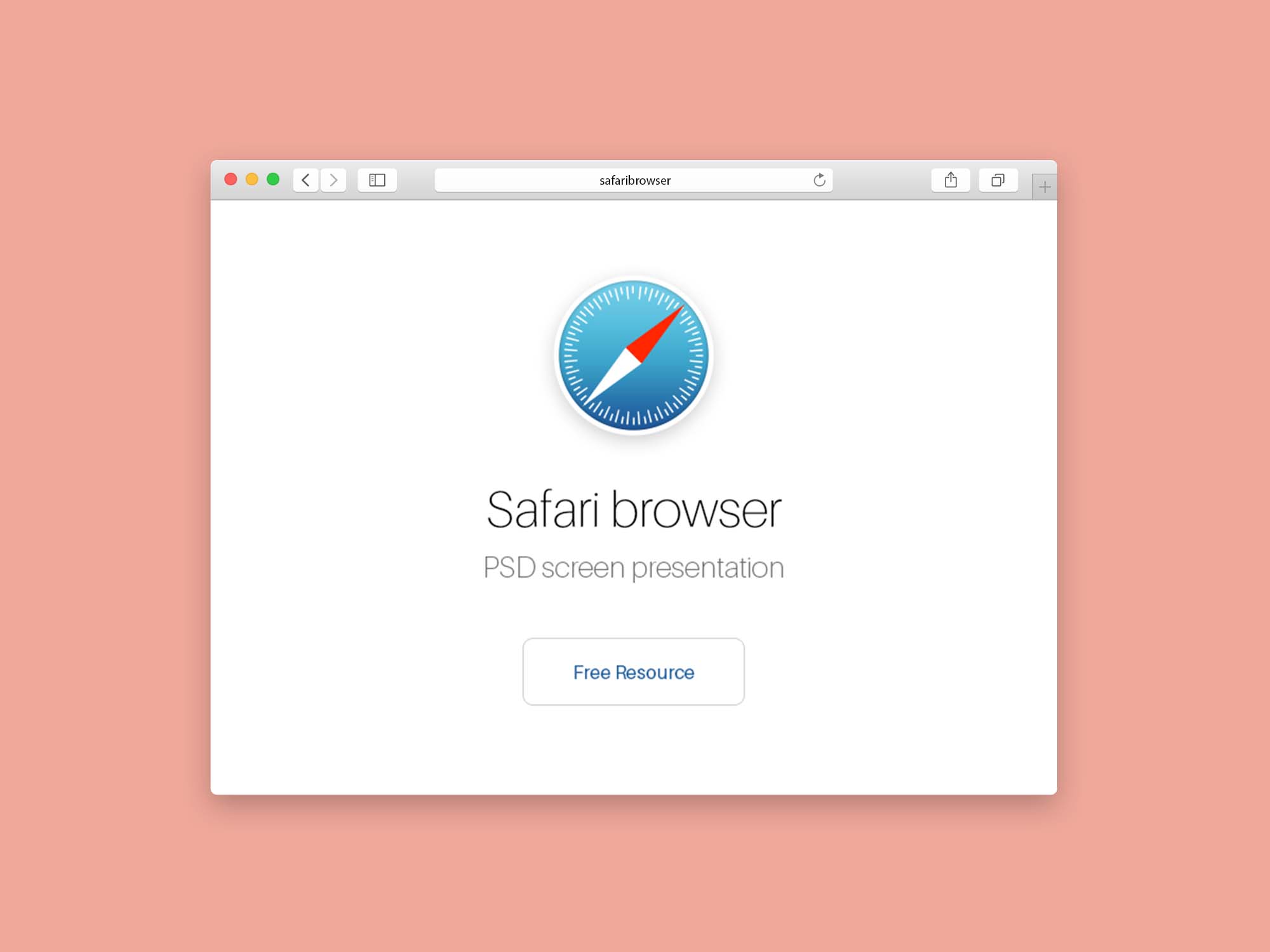Many mobile apps that you download for your iPhone and iPad from the Safari browser are filled with ads. These ads use various tactics to get the attention of the app users such as using fake photo and headline to lure people to click the ad so that they could steal their sensitive information. There are also ads that keep bugging you to download free apps that can install malware. Blocking these pop up ads is the best solution to put an end to your worry about you being tracked when you are surfing the web on your iPhone.
Safari offers options for you to disable pop up through the settings. You must go to Settings and select Safari. In Safari settings, you must scroll down to find the Block pop-ups toggle switch. The toggle must be slided to the other side so that the block pop-ups is enabled. It is labeled in green with the block pop up feature is enabled. The built-in pop up blocker in Safari will strictly block all pop ups. However, sometimes, you will find that you want to a pop up to appear. In this situation, you will need to find a pop up blocker that let you selective block pop ups.
Third party ad-blockers like AdGuard don’t scan the ads with its own algorithm to determine whether to remove them. Instead, it lets users use different criteria to filter out the ads. It not only can block ads on your browser but it can also block ads that appear on your games and apps. It can block all kinds of annoying pop ups on the content you are browsing, for example, auto play video, banner ads, and pop up subscription box.
It is equipped with a spyware filter that help you to find malicious apps on your iPhone. It also can delete cookies and scripts that are installed on your computer to track your activities. Almost every aspect of online ads can be customized in the software. For example, you can decide which apps you want to block the pop up and you can decide what types of ads to approve and what types of ads to block.
AdGuard allows you to whitelist your favorite website so that you can continue to see ads on the site. To whitelist a site, you must click on the green shield icon and select the Add Exception option. You must choose the Entire Site option so that ads will continue to be show on the site. If you use Safari built in adblocker, you will have to go back to settings and turn off the block pop ups option agin. It will be troublesome having to disable it again when you want to go to another site that you don’t want to see the pop ups.
Some iPhone apps can install configuration profiles which can lead to pop ups appearing every now and then. These apps still manage to make pop up appears even though Apple has taken action to delete malicious configuration profile. You can check whether your iPhone has any configuration profile by going to Profiles in General.
If you see a profile that you don’t recognize, you can tap on the Remove Profile option to remove it permanently. Before removing any profile, make sure you have the permission to do so. For example, if it is a work iPhone, you should check with your employer before removing the configuration profiles. If you know which app install the profile, you should also consider to delete that app.