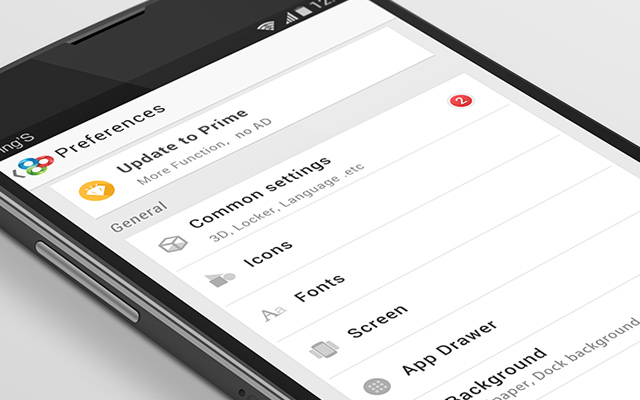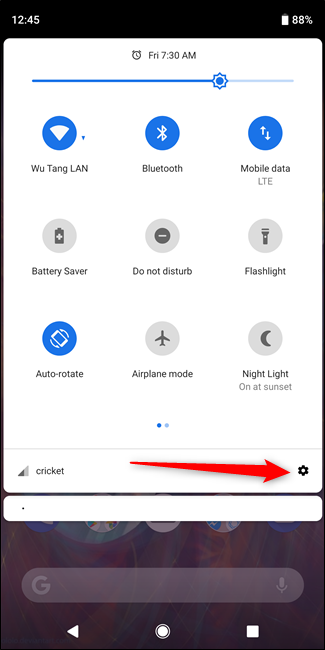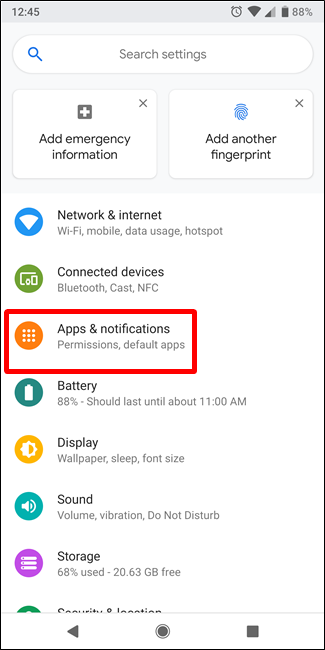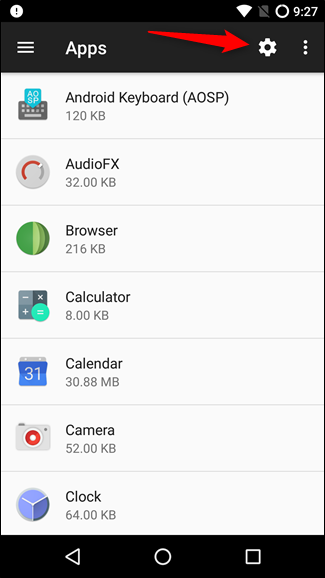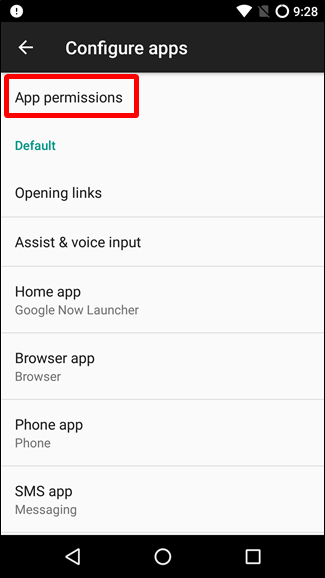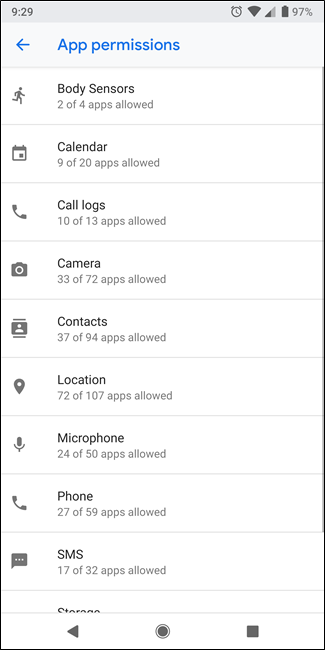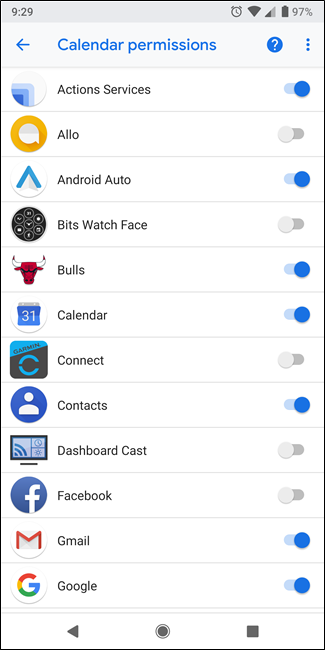Various users have basic privacy concerns regarding the permissions their phone’s app may have. It is also one of pretty important concern of any phone user. However, the newer versions of Android (6.x or up) allows users to control what the apps can access. Earlier before Android Marshmallow, users had only two choices regarding any app permissions. Either user have to accept all the permissions that an app requests or they cannot use the app. Users don’t have any control over the permissions of any app. Whether the app requesting for a specific permission is really necessary or not, they have to give the permission to use the particular app.
However, with Android Marshmallow things have changed. Google have implemented some new ways to control permissions for a particular app. This means that users can deny an app permission if they are not comfortable with it. For example, if a browser asks permission to access user’s call log, now users can simply disallow the particular permission and continue using the app.
How to view the permissions for any app on Android:
Step I: At first user have to open the Settings. Then from the Settings menu go to Apps and Notifications settings.
Step II: Depending on the Android version on the phone click on the cog icon in the upper right corner. Then select App Permissions option.
Step III: On the App Permissions page, users can view the entire list of permissions. Here users can also check all the apps that are asking for any permission. Users can also tap on any permission type to check all the apps for which the permission has been given. Users can also disallow a specific permission for any particular app if they don’t want that app to use the permission.
This will show users all the apps for which particular permissions are granted.
What will happen if user denies a specific permission:
There is not a straightforward answer for this particular question. As sometimes maybe nothing will happen if user denies a particular permission for an app. However sometime the app may break and doesn’t works properly. For example, if user will deny the camera permission for any camera app, the app will not work well, or may be it doesn’t works at all. However it the same permission is denied for a Calculator app, the app will work fine.
So, the best way to check whether a particular app works with a specific permission or not is to just Disable a permission and check what happens. In most of the cases the app will work fine even after disabling the permission without having any issues. However if there is any issue with the app, the user will know about it.