WhatsApp has become an integral part of today’s mobile user life. Without Internet or the Whatsapp, most of the tech lovers or even normal users will suffocate. These type of messaging chat apps connects countries and are widely used by almost everyone today. The latest version of the messenger app comes with end to end encryption that prevents eavesdropping to the user’s messages. However, if a user does not have a working mobile number or a smartphone it becomes difficult for them to use the messaging app. But a solution is also available for this problem and in this tutorial, we will show you a number of ways, using which, you can use whatsapp without phone.
Contents
Can I Use WhatsApp on a smartphone without Phone Number or SIM:
Yes, users can use Whatsapp on their smartphone without the need for a phone number or SIM. Here are two different methods for users to use the messaging app on their smartphone without having a SIM.
However, before going ahead to apply these steps, the user will have to follow some of the steps.
- If the user does not have the Whatsapp on their device. Then the user has to download it to their smartphone, tablet, or PC.
- However, if the user already have the Whatsapp on the device, then they have to check whether it is verified or not.
- Now, if the user has a verified account, then they have to delete their current account by uninstalling the app and reinstalling it again.
Now, after following the above steps, let’s move forward to the first method.
Method 1: Using a landline number app to verify WhatsApp
The first method will be to use the user’s home phone or landline number to verify the Whatsapp. So, the users have to just follow the given steps to use the messaging app on their smartphone using their landline number.
Step I: At first user have to open up the WhatsApp application on their devices such as phone, tablet, or even PC.
Step II: After opening the app, it will prompt the user to enter their number. So, the user just have to select their country and enter the landline number.
Step III: Now, the app will send a verification message to the number. But, as it is landline number, the user will not receive any message. So, the user will have to wait for 5 minutes, after which the verification by SMS will fail. Now, the user will see an option to Call Me. The user just has to click on that option to get a call on the landline.
Step IV: Now, the user will receive an automatic call on the landline number. The call will have an automatic voice that will repeat a 6 digit verification code number of times. The user will have to note down this verification code and then enter this verification code into WhatsApp.
Step V: After successfully verifying the WhatsApp on the device, the user has to complete the setup process. After completing all the steps the user can use the messaging app and start talking with their friends on WhatsApp without using the mobile phone number or SIM card.
Now, if the user doesn’t have a landline number too. Then they can follow the 2nd method to use the app without using the phone number.
Method 2: Using the TextNow app to app to verify WhatsApp
For the next method, the user has to download a messaging app known as TextNow to their phone. The messaging app will provide a unique phone number to the user that they can enter into WhatsApp and use the number to verify their account.
Step I: User have to download the TextNow app to their devices such as phone, tablet, or PC. The user can get the app easily from the Google Play Store, iTunes App Store or the Windows Phone Store.
Step II: Now, the user has to open the TextNow app on their device and complete the setup process. After successfully setting up the app, the user has to note down the given mobile number.
Step III: After noting down the number from the TextNow app, the user just has to open the WhatsApp on their device.
Step IV: After opening the app, it will prompt the user to enter their number. So, the user just has to select their country and enter the number given by TextNow app.
Step V: Now, the app will send a verification message to the number. But, the user will have to wait for 5 minutes, after which the verification by SMS will fail. Now, the user will see an option to Call Me. The user just has to click on that option to get an automatic call.
Step VI: After that user has to open the TextNow app on their device and they will receive a call from WhatsApp. The call will have an automatic voice that will repeat a 6 digit verification code number of times. The user will have to note down this verification code and then enter this verification code into WhatsApp.
Step VII: After successfully verifying the WhatsApp on the device, the user has to complete the setup process. Now, the user can use the WhatsApp to communicate with their friends.
Method 3: Using an Android Emulator to use WhatsApp on PC
WhatsApp is primarily used as a mobile application. The app requires its users to have a smartphone or any phone that supports the app with an active phone number for setting up and using the messaging app. However, now in this part of the article, let’s know how to use the app on the PC. We will be using the Android Emulator BlueStacks to run the app on the Windows or Mac.
Part I: Creating the Android like environment using the BlueStacks emulator
At first, the user has to create a mobile phone like environment on their PC to run Android app. For this, the user has to download an Android Emulator known as BlueStacks. After that, the user will be able to download and use any Android app on their PC.
Step I: The first step for installing BlueStacks is to open the browser on the Computer and go to the website of BlueStacks.
Step II: Then, the user has to click on Download BlueStacks button to download the software.
Steps III: Now, as the download of the software completes the user has to install it by just double-clicking on the downloaded file.
Step IV: After that, the user has to simply follow the given instructions in order to complete the installation of BlueStacks application on their PC or Mac.
After installing the software, the user can open it easily by just clicking on the Desktop Shortcut Icon.
Part II: Using the WhatsApp on the BlueStacks
Step I: After opening the BlueStacks software, the user will see Whatsapp on the list of popular Apps. However, if the app is not listed in the popular apps, the user get the messaging app from the Play Store.
Step II: Then the user has to download and install the app by clicking on the Install button. After installing the app on the computer, the user can open the app by clicking on the app icon.
Step IV: Then the app will prompt the user to enter a phone number so that user can receive a verification code. So, the user can either enter a landline phone number or use the TextNow app to get a phone number.
Step V: After entering the number, the user will have to wait for 5 minutes. After 5 minutes, the verification by SMS will fail. Now, the user will see an option to Call Me. The user just has to click on that option to get an automatic call.
Step VI: Now the user will receive an automatic call from WhatsApp. The voice in the call will repeat a 6 digit verification code number of times. The user will have to note down this verification code and then enter this verification code into WhatsApp.
Step VII: After successfully verifying the WhatsApp on the device, the user has to complete the setup process. Now, the user can use the WhatsApp to communicate with their friends.
This is all about using WhatsApp without phone number or even a smartphone. Users can easily do it by following the steps as it is not a very tough task. I hope that the readers will find this tutorial helpful in using the messaging app without a phone number.


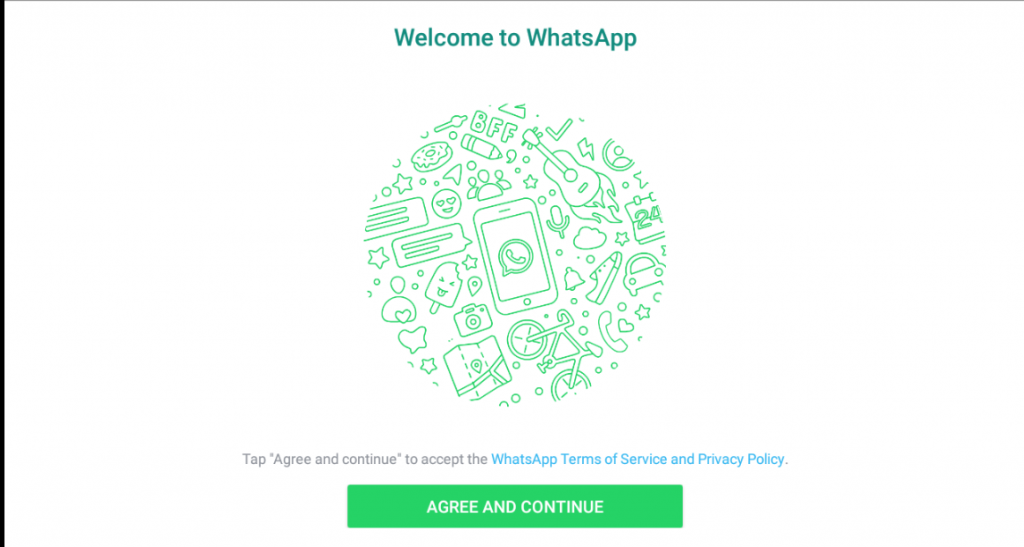
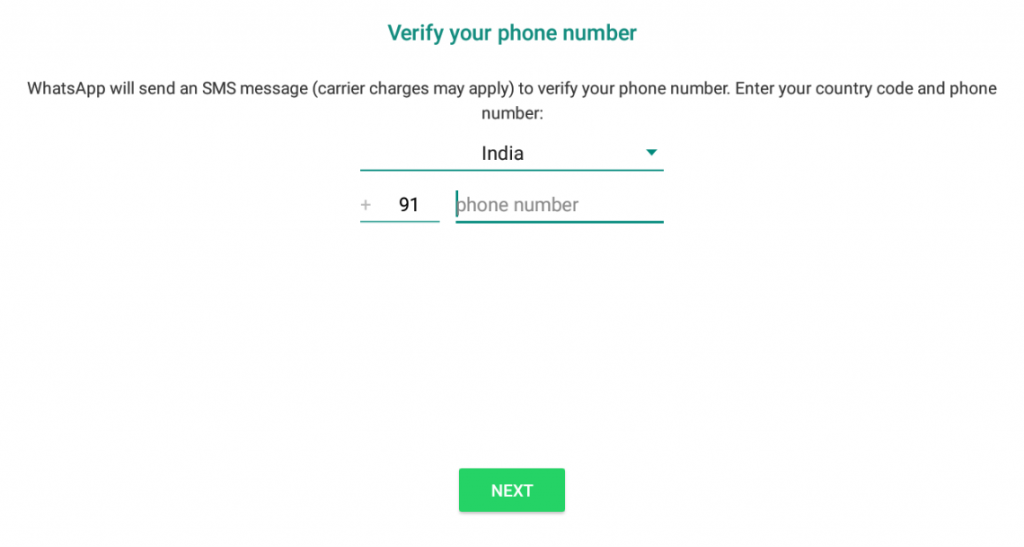
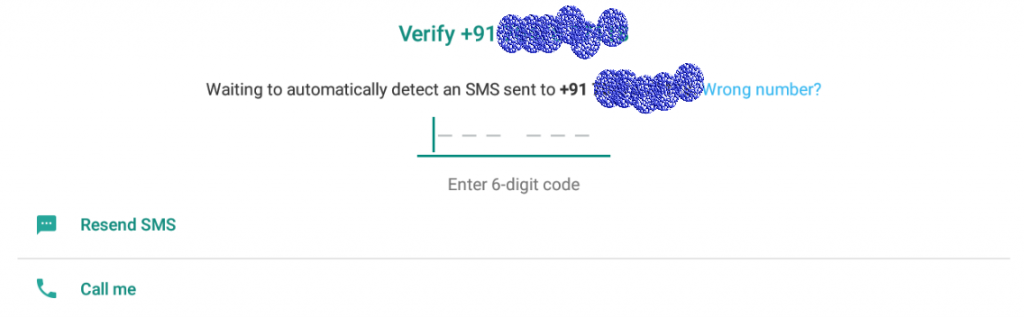
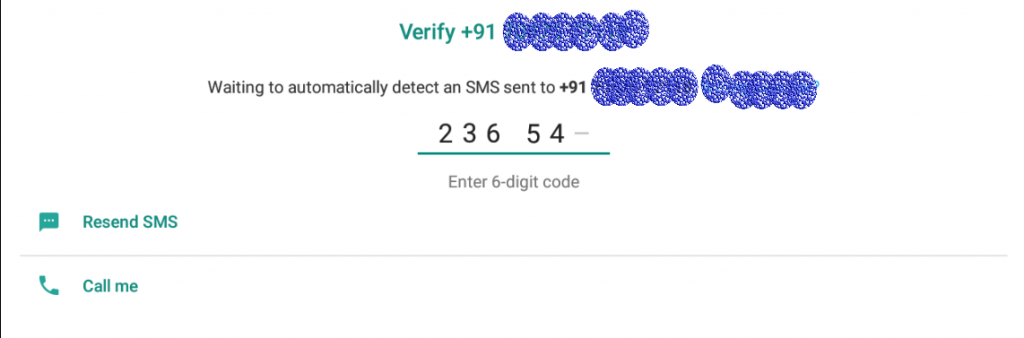

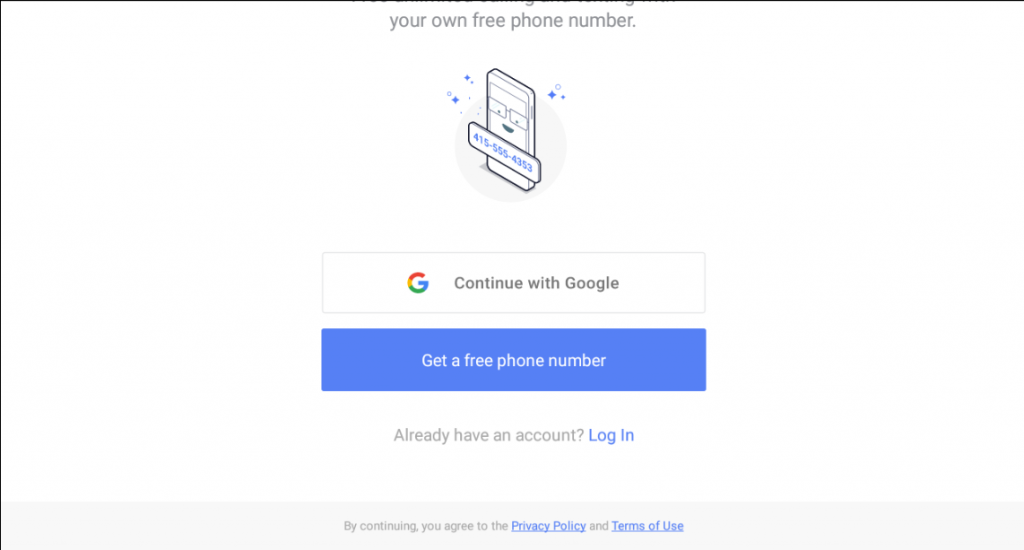
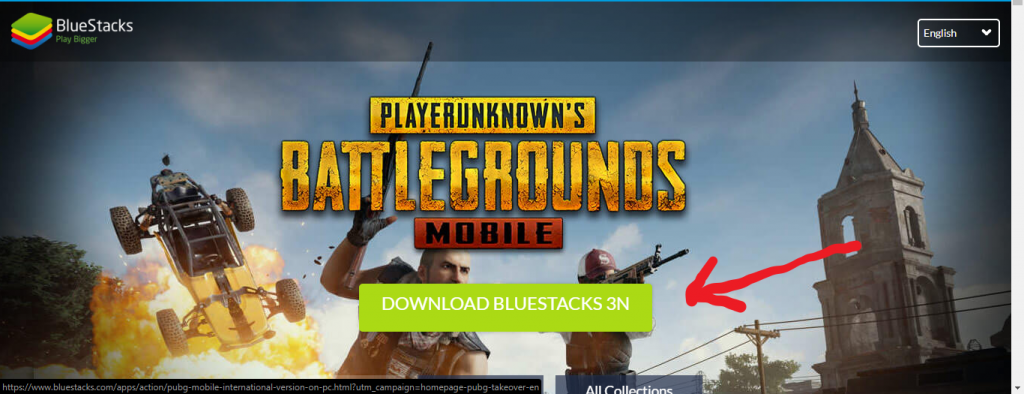
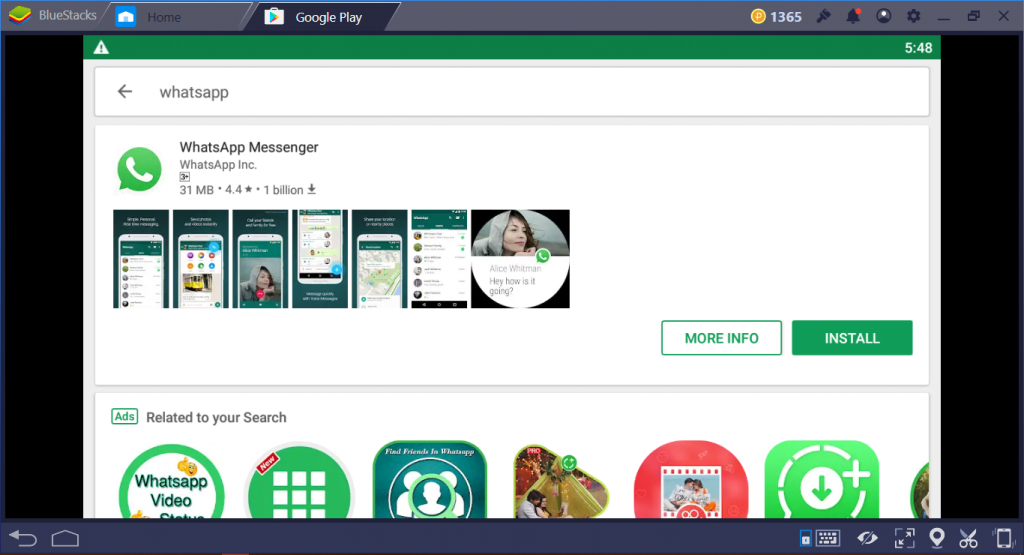
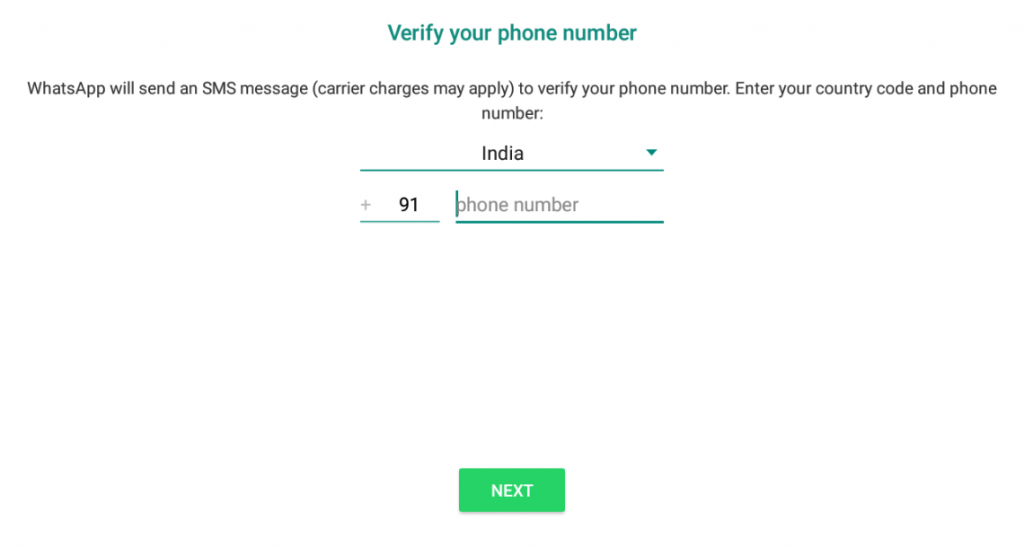
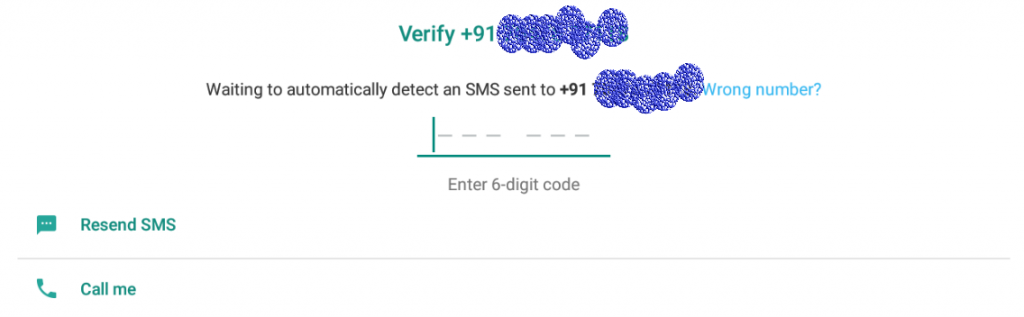
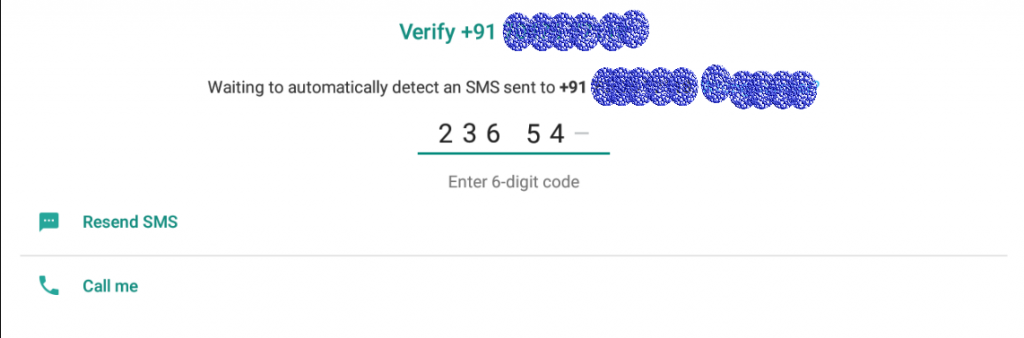
Doesnt work with Text Now.
Doesn’t recognise the number with either country code +1 or +91
You can use a disposable phone number from textita and phone verify Whatsapp.