Guest authors or bloggers can help you with adding content to your website. Both you and the guest author get the benefits. You can add a guest author without setting up an account or registering on WordPress. In this article, we are going to discuss two methods using which you can add guest authors to your site very easily.
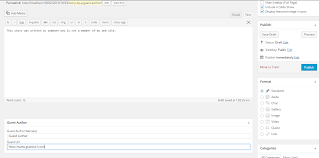
Method 1:
We’re going to discuss the Guest Author plugin for our first method. Compared to others, it’s relatively new, but it’s a very simple system that does not take much time to include your name and URL. This is one of the fastest plugins that you can use for WordPress guest authors.
Step 1:
- First, download the WordPress “Guest Author” plugin. Make sure that you download one by Belal Sejouk because there are so many plugins available on the internet.
Step 2:
- After that go to the setting and tap on the guest author button.
Step 3:
- The only settings you can change are whether you want to display the tool in posts, pages, or both. This depends upon you how you want to operate the website. This means that you can modify the author on both pages and posts.
- If you are going to make any changes, then tap on the “Save Changes” button.
Step 4:
- After that, you should add a new post to your website.
Step 5:
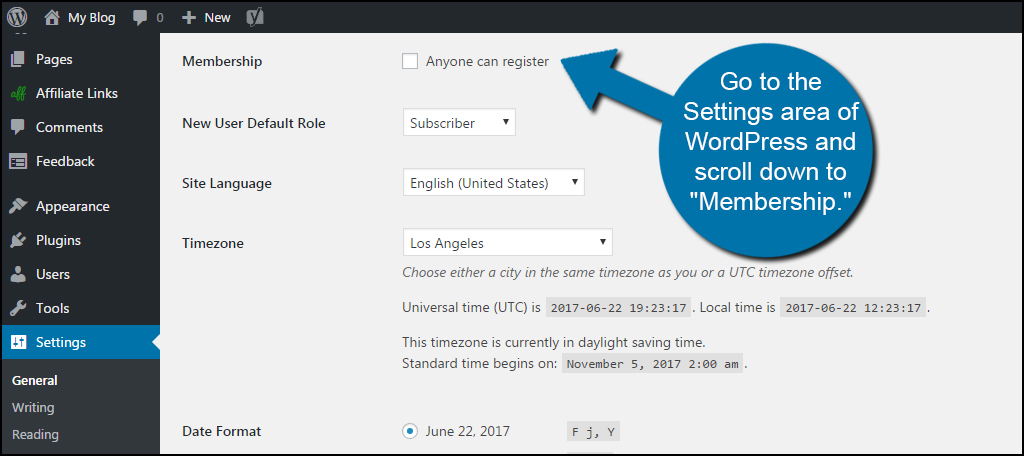
- Now, browse to the “Author” section by scrolling down the post. You can find that button at the bottom of the page.
Step 6:
- WordPress adds the author to posts by default as logged in users. If the post is not from a guest blogger, you’re going to want to keep it as default.
- If you’re going to add content from a guest author then tap on the ‘Guest’ tab.
Step 7:
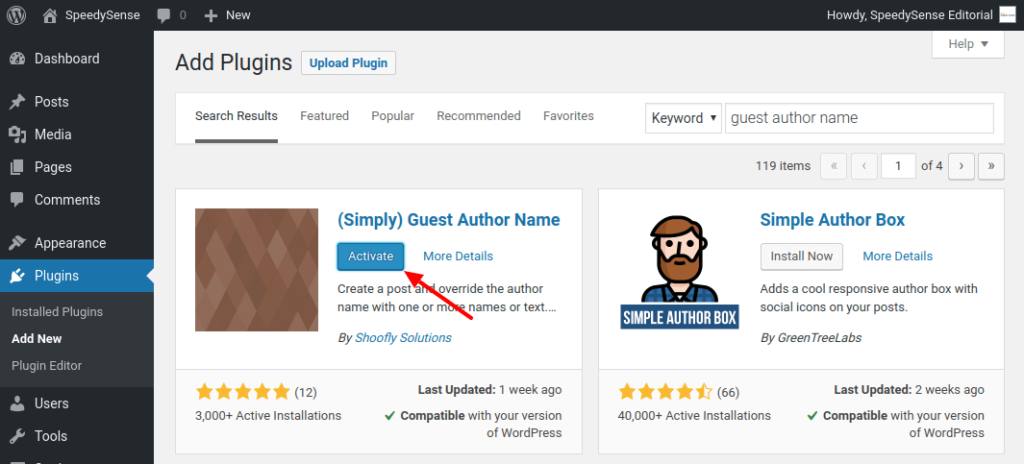
- Now, input the author’s name. You can also add the author’s URL if you want to. Now write a description of the author. You can also add a picture of the author.
Step 8:
- As you publish that post the guest author box will appear automatically.
And just like that, you can add a guest author to your website very easily.
Method 2:
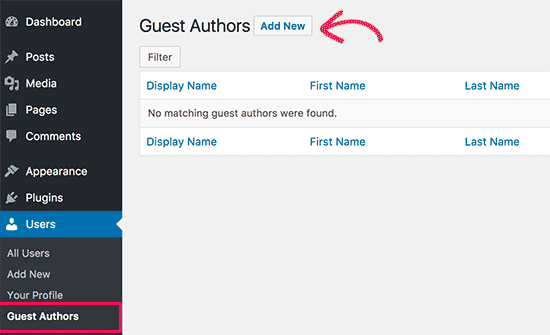
You can also add a guest author to your site by coding it manually. For this to work, however, you will need to use custom fields.
Edit the functions.php file for your theme. This can be achieved with FTP programs such as FileZilla, using the cPanel File Manager or the WordPress editor. We are just going to discuss how to use the cPanel alternative in this article.
Step 1: Paste this code first at the function’s .php.
add_filter( ‘the_author’, ‘guest_author_name’ );
add_filter( ‘get_the_author_display_name’, ‘guest_author_name’ );
function guest_author_name( $name ) {
global $post;
$author = get_post_meta( $post->ID, ‘guest-blogger’, true );
if ( $author )
$name = $author;
return $name;
}
Read more: https://www.theindianwire.com/wordpress/wordpress-5-3-kirk-arrives-new-theme-226150/
Step 2: The theme will create a new custom entry for the name of the guest author once you save your modifications.
Take notice of the portion of the above code, “guest-blogger.” This is the name of the custom field you’re going to use when adding the name of the author. Simply set this custom field’s value to the name itself.
