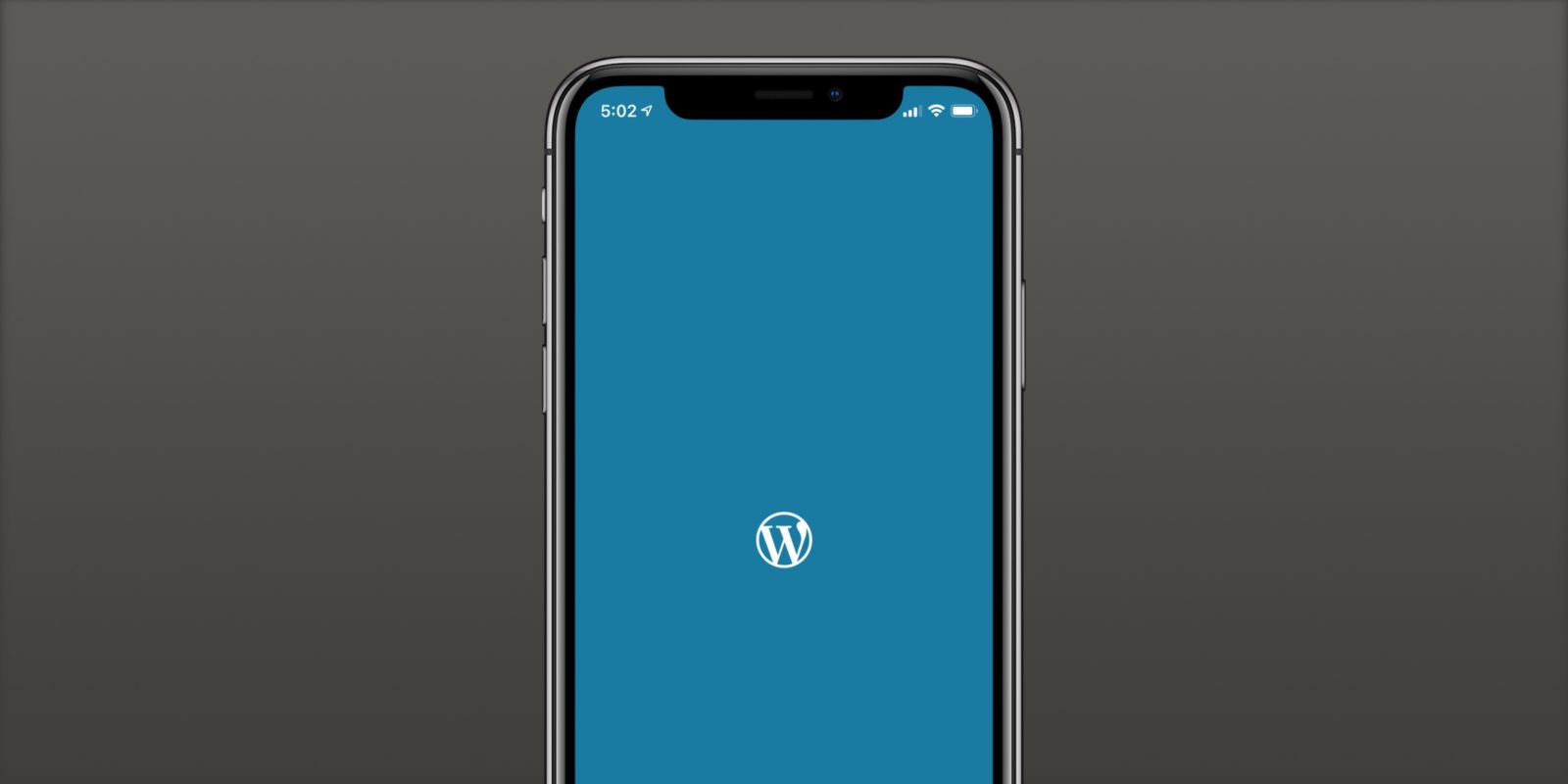Running your WordPress installation, plugins, and theme on the latest versions available is a key practice for using the platform. It is also recommended to use the most recent version of PHP. There are, however, some cases where this is not prudent or possible.
If you’re in such a situation, you may need to reverse the update and downgrade your WordPress site. Luckily, there are methods available using which you can roll back to every part of your website. In this article, we are going to discuss three ways using which you can safely downgrade to the older version of WordPress.

Method 1:
- Downgrade Your WordPress Version Manually:
If you are experiencing a serious problem that prevents you from accessing the back end of your website manually downgrading WordPress is the best and only option for you. Before you get started, you’re just going to want to back up your site to be safe.
Read more: https://www.theindianwire.com/wordpress/best-wordpress-plugins-for-tables-283391/
Step 1: You have to deactivate all the plugins. You can do it easily if you have access to deactivate plugins. Now you just have to select the checkbox of each plugin. Now use the Deactivate Bulk option.
Step 2: Then, you have to download the relevant version of WordPress. You can find the files you need in the WordPress archive. Then you can access your site’s files and delete your wp-admin and wp-directories using FTP and FileZilla.
Step 3: After that, you have to upload all the files from the WordPress version that you want to install. Once this is done, upload all the files from the WordPress version that you want to install, except the wp-content directory. Select Overwrite > Ok if you’re prompted to do so.
Step 4: Now, go to the end of your site. A window will appear prompting to update your database. Now click on the WordPress Database Update notification to complete the process. You will now have access to the older version of WordPress.
Method 2:
- Use WP Downgrade to Run a Previous Version of WordPress:
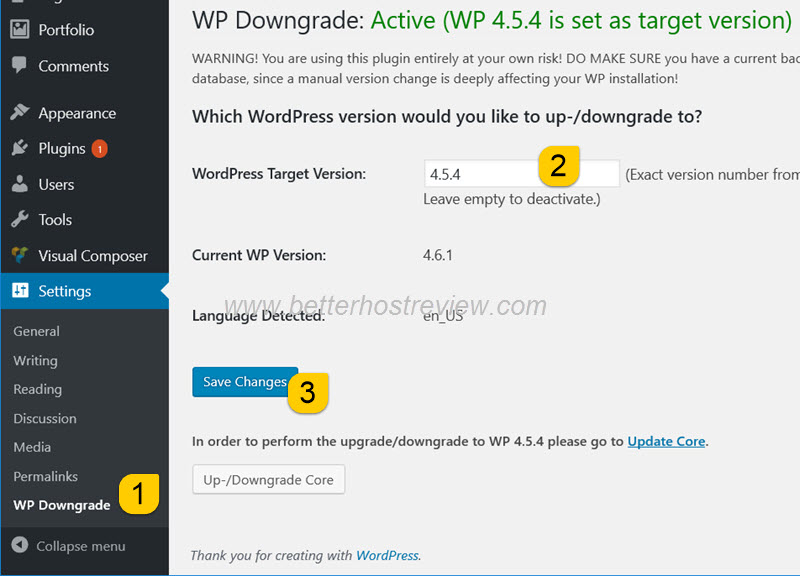
If you’re not comfortable with the previous then there’s another plugin using which you can get the older version of WordPress.
Step 1: You have to install the WP Downgrade once you back up your previous site.
Step 2: After that go to Settings. Choose and enter your desired version of WordPress
Step 3: Now, tap on the save changes button.
Step 4: Go to the update screen. Tap on the re-install option to complete the downgrade.
Method 3:
- Restore a Previous Backup to Undo Changes to Your Site:
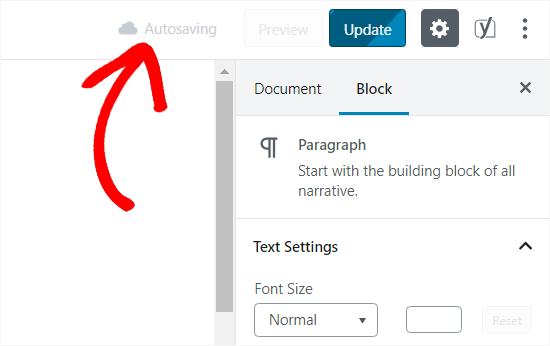
Restore backup from when your site was running an earlier version of WordPress. Of course, you will need a reliable backup system. You need to make sure that no key content has recently been added is missing from the copy of your site being restored.
Step 1: Now, choose the WordPress site you want to restore from the list. After that go to the Backups tab.
Step 2: Now, tap on the Restore button. You can do this here if you want to test the backup in a staging environment. To upgrade your live site to a WordPress version of the backup file, select Live.
Step 3: To prevent accidental remediation, we need a final step before reverting to your live site. Enter the name of your website in the relevant field, then click Restore Backup to confirm and start the process.
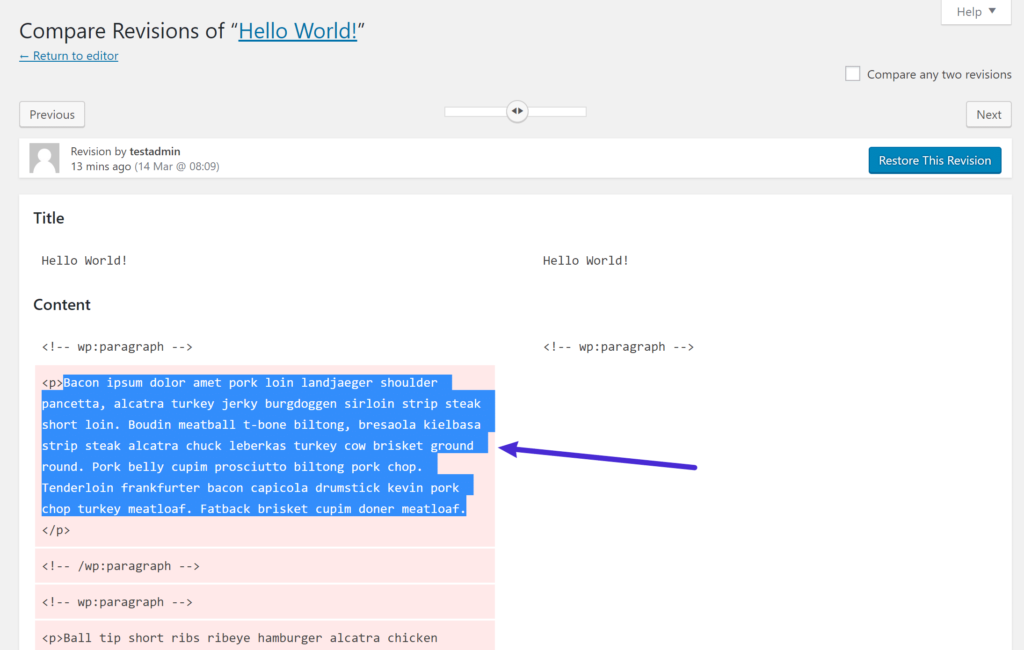
It may take a while to complete the restoration process. Once this happens, you’ll be able to regain access to the back end of your site. We will also create a backup of your site just before it is restored, in case you need to undo the process.
The process of downgrading your WordPress site depends on what you’re trying to do. You may want to restore a previous version of your entire website or only need to revert a single plugin or theme to WordPress instead.
There are several ways to downgrade WordPress according to your need. But there are three different ways that we discussed earlier that are the best choice for you. Every one of them solves a different need, so we suggest that you should go through all of them to see which one is most applicable for your situation.