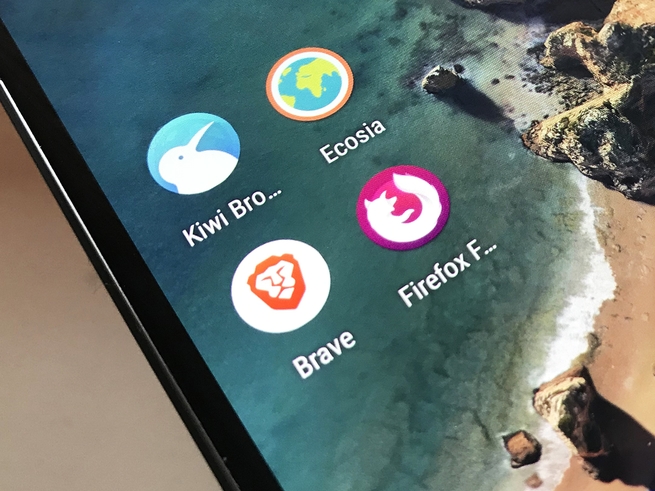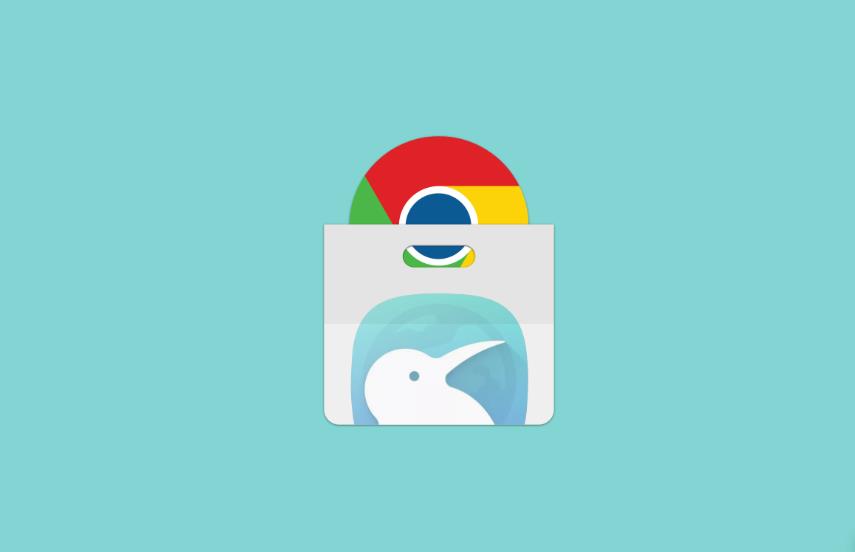Kiwi Browser is an Android web browser that was launched about a year ago. It is based on Google’s open-source Chromium project but includes a built-in ad blocker, a notification blocker, a night mode option, and support for background playback for YouTube and other websites, among other things.
Google’s open-source Chromium browser is the basis for many web browsers that aren’t developed by Google. Microsoft Edge for Windows, Brave Browser, and Opera are just some of the major web browsers running on the Blink browser engine (Chromium’s browser engine). Although these browsers all run on the same engine, the features they support can be wildly different. Two features that are missing on nearly every Chromium-based browser for Android are bookmark and history syncing with Google and support for Chrome extensions. The former can be solved with a desktop extension, which is how Brave Browser and Samsung Internet offer Chrome sync functionality. The latter, however, is far more complicated because Google’s official Chromium builds for Android don’t support Google Chrome extensions. That hasn’t stopped XDA Senior Member arnaud42, the developer of Kiwi Browser, from adding Chrome extension support in the latest version of his browser.
Kiwi is a speedy Chromium-based browser that popped up on our forums last year. Developed by arnaud42, the browser has a built-in dark theme, ad blocker, bottom address bar, edge history swipe gesture, reachability button, and many more under-the-hood improvements. Now, the browser’s latest update adds support for importing any Google Chrome extension that doesn’t rely on x86 binary code. That means that not every extension out there will work, but many existing Chrome extensions should work just fine. Extensions like Stylus, YouTube Dark Theme, Bypass Paywall, and even uBlock/uMatrix are working, according to the developer. You may even be able to install scripts from TamperMonkey/ViolentMonkey. Kiwi is now the second Chromium-based browser to support extensions built for desktop Chrome after Yandex Browser added support last year.
How to install a Google Chrome extension in Kiwi Browser :
Kiwi Browser is an Android web browser that launched about a year ago. It’s based on Google’s open source Chromium project, but includes a built-in ad blocker, a notification blocker, a night mode option, and support for background playback for YouTube and other websites, among other things.
And the latest version of Kiwi brings support for Google Chrome extensions. That’s something even Google’s official Chrome app for android lacks.

Note that not every Chrome extension will work — any that use x86 code probably won’t load. But many extensions that change the behavior of the browser (or of websites you visit) should work.
The easiest way to install Chrome extensions is to:
- Enable developer mode by typing chrome://extensions in the address bar and then flipping the toggle.
- Switch to desktop mode.
- Visit the Chrome Web Store.
- Find the extension you want and then install it.
If, for some reason, you don’t want to enable desktop mode, you can also download extensions in the .CRX format, change the name to .ZIP, unpack the archive to a folder and then use Kiwi’s “load unpacked extension” option, but that seems like a pain in the behind and you’ll need to install a few extra apps to do it.
The updated version of the Kiwi Browser should be available in the Google Play Store soon.